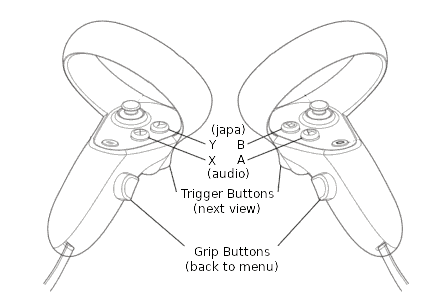For a complete and immersive experience, a VR headset is required. However, if you are accessing the content using a PC or phone with a regular 2D browser, you may enjoy it more through the main page.
Tested with Meta Quest 2. It should work with Oculus Quest, Meta Quest Pro, Oculus Rift and Oculus Rift S, although not tested. An attempt has been made to support Vive headsets (based on coding documentation), but, again, not tested since I don't have those headsets. If you are using any of the other headsets (besides Quest 2) or any headsets at all please let me know how it works for you. I'll appreciate a feedback, and that should help me improve the app.
Opening it in VR: A Step-by-Step Guide
Update from July 4th, 2023: Discover Meta Quest App. You can bypass the following steps entirely!
- Wear your virtual reality (VR) headset.
- Access the browser on your headset, such as the Meta Quest Browser on Meta Quest 2.
- Navigate to the website 360darshan.com/vr (you can bookmark it for easier future access).
- Within the browser, open a tab of your preference, such as Sri Vrindavan or Sri Govardhan (see above).
- Choose a specific holy place within the selected tab.
- Locate the "VR" button located at the bottom-right corner of the screen.
- Click on the "VR" button to initiate the virtual reality experience.
Exploring the Virtual Reality Environment
| Button | Function | Note |
|---|---|---|
| Trigger button | Next viewing position | Some virtual tours have a single viewing position |
| B-button or Y-button | Score up Japa | Yes, you can chant there, and the VR will even count rounds for you |
| Grip button or A-button or X-button | Back to browser menu | where you can select next darshan |